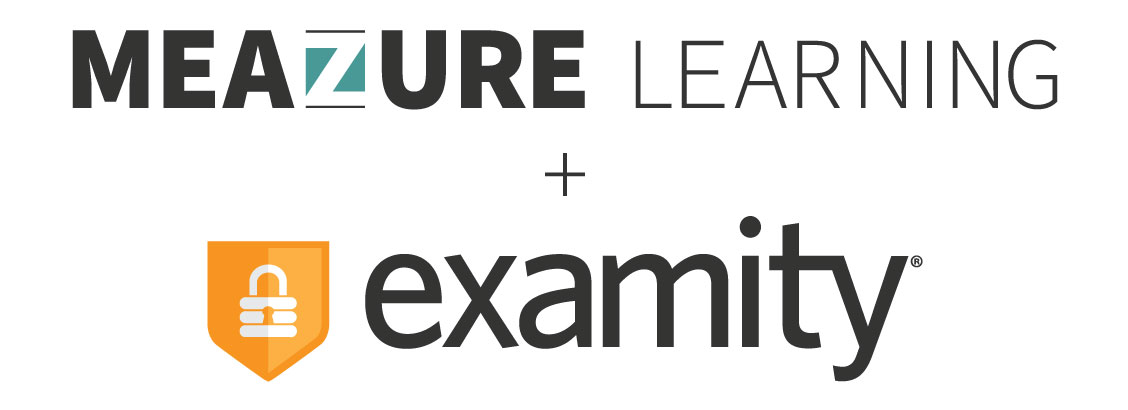Download Meeting Application
In order to connect you to your proctor, you’ll need to download a meeting application. Downloading this application in advance will reduce the chance of any technical issues on test day.
Download Meeting Application
In order to connect you to your proctor, you’ll need to download a meeting application. Downloading this application in advance will reduce the chance of any technical issues on test day.
To download and install the GoToMeeting Application:
- Go to https://support.goto.com/meeting/help/download-now-g2m010002 and click on the Download button under “Install on Windows or Mac.”
- Once the download is complete, proceed with installing the GoToMeeting application onto your computer.
For macOS users, you may need to “allow” GoToMeeting to record your screen through your Mac “System Preferences.” To enable this setting in macOS Catalina, go to System Preferences, then Security & Privacy, then Screen Recording, and select the checkbox next to GoToMeeting, as shown here:
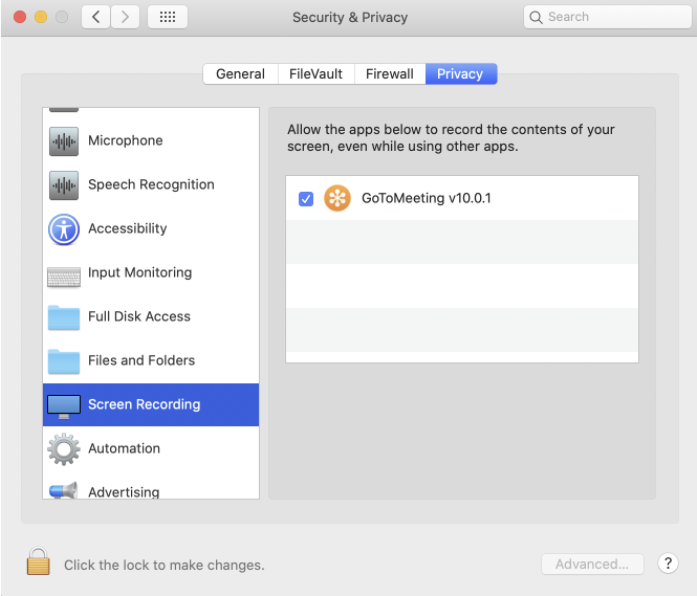
Please note: GoToMeeting won’t appear unless we’ve previously asked to share your screen.
In the event of an issue with GoToMeeting, our proctors may ask you to download Zoom.
To download and install the Zoom Application:
- Go to https://zoom.us/download and from the Download Center, click on the Download button under “Zoom Client For Meetings”.
- Once the download is complete, proceed with installing the Zoom application onto your computer.